
MINTAPPLE. - 5 HIDDEN features on your Apple Watch
Many people are not aware of some of the hidden features on their Apple Watch - Whether you own the iPhone, Mac or Apple Watch Apple always manage to hide & add features that are very useful but are hide to find!
We have added a list of features that could get you excited about your Apple Watch again!
1 - AirPlay music from your Apple Watch to external speakers
The Apple Watch allows you to store music directly on the device, which you can then play via its speaker or Bluetooth headphones. But not many people know you can actually AirPlay your tunes in the Apple Watch to the Apple TV or AirPlay-compatible Bluetooth speakers.
TO ACCESS: Open the Music app and go to the song-playing screen. Now Force Touch on the display until a new menu appears, there you'll see four buttons appear, one of which says AirPlay. Tap this button and on the next menu tap the AirPlay source you would like to send the music to... ENJOY!
2 - Switch between apps QUICKLY
Navigating from app to app can be troublesome even for people with the most nimble of fingers however, Apple has built in a clever physical button trick that can help you speed up app switching! Simply double-press the Digital Crown & you'll be taken from the screen you're currently on and taken to the last screen you were on.
3 - Use your voice to open apps
Don't you think the app icons on the front screen are a little too small? Even zooming in doesn't make life that much easier...We all have a voice so why not use it! Apple understands that, which is why they've added the ability to launch apps by using your voice.
Simply press and hold the Digital Crown to activate Siri, then state which app you would like to launch. You can say "Launch [app name]" or "Open [app name]" and the app will immediately open.
4 - Take screen shots
Screen shots can be one of the most useful features on our Apple devices & we use screen shots every day! Whether we are having IT issues or sending ideas to our marketing team they become an essential part of the business.
To take a screenshot you simply need to press the Digital Crown and the Side button (the one below the Digital Crown) at the same time. The screen will flash white and the screenshot will be saved to your iPhone's Photos library.
5 - Clear all notifications at once
TOP TIP: Clearing notifications on your Apple Watch will help maintain battery life! Even if you love getting notifications, too many of them can be overwhelming so thankfully Apple has created a way to clear them all at once.
Simply swipe down from the top of the Apple Watch's display to show all your notifications. If you want to clear them all at once, tap and hold on a notification to bring up a "Clear All" button. Tap it and every notification will be cleared! Just like magic.
BONUS!
Access shortcuts to conserve battery
From any watch face screen you can access a Control Center panel by swiping up. On this panel you'll first find shortcuts to turn on Airplane mode, enable Do Not Disturb mode, and mute sounds. Swipe to your left to see a battery meter screen. This shows you how much power you have left. If the battery life is getting too low for your liking you can tap the Power Reserve button to automatically enter Power Reserve mode to save precious battery life.
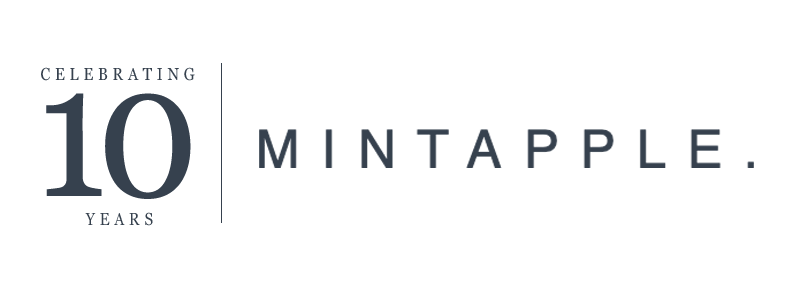








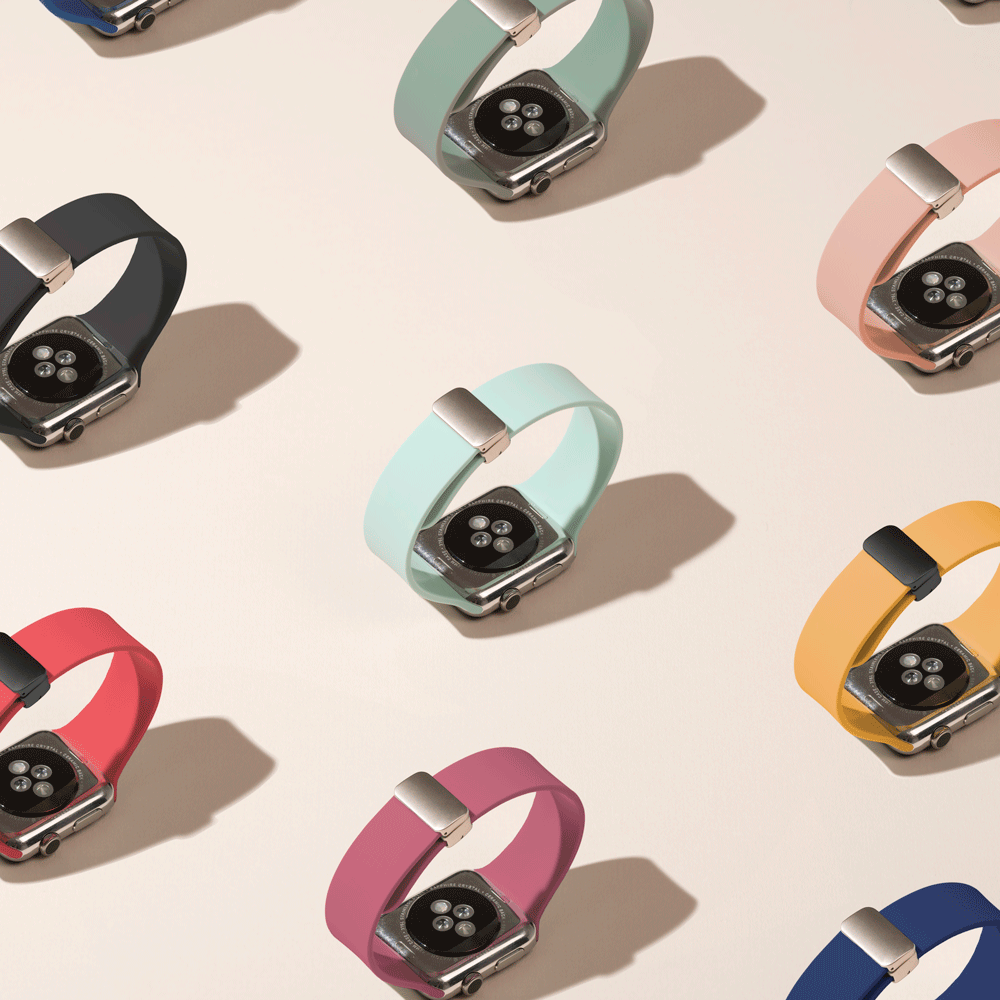







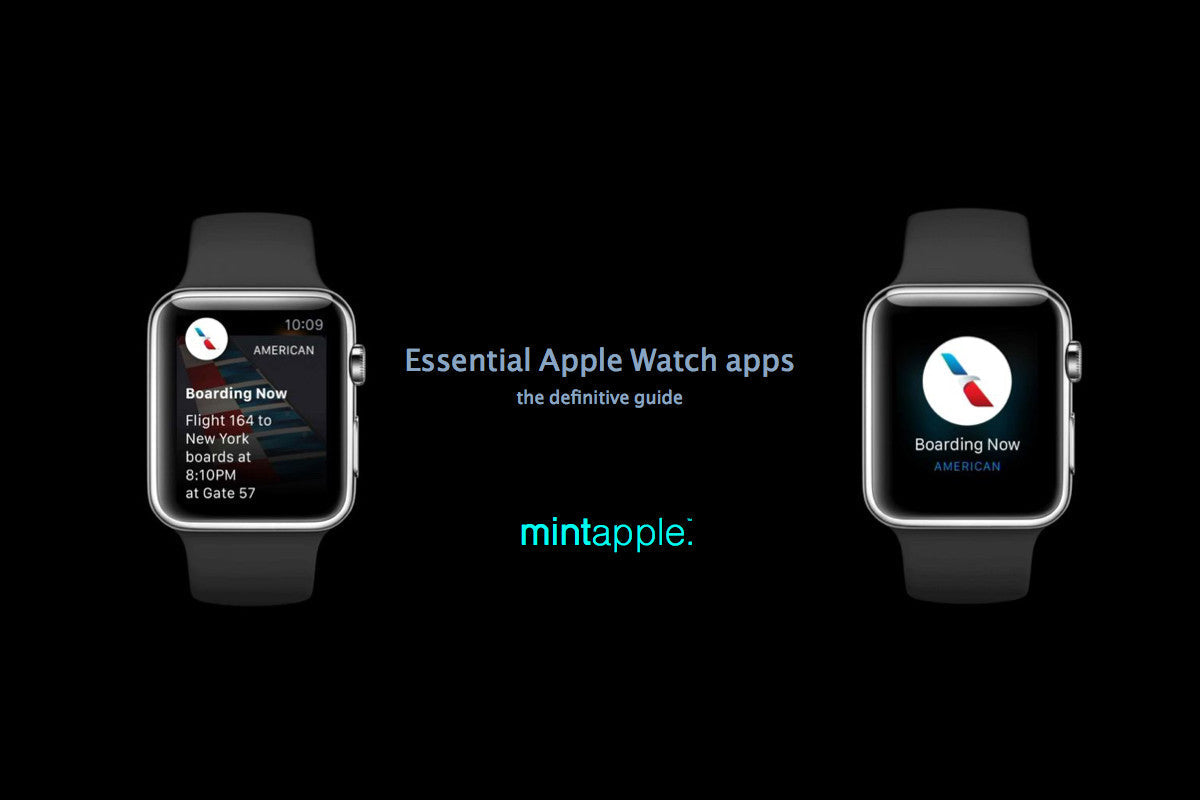
Leave a comment
This site is protected by hCaptcha and the hCaptcha Privacy Policy and Terms of Service apply.